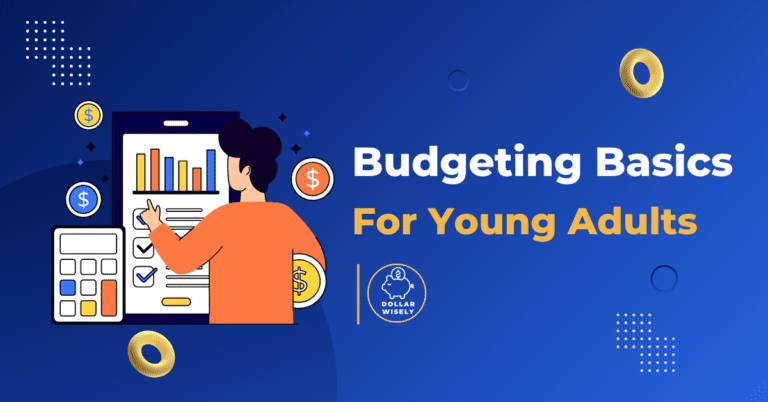Budgeting App Blues? Troubleshooting Budgeting Apps for a Smooth Experience
Alright, let’s be real: you were stoked to finally get your finances together. You downloaded a budgeting app, connected your bank accounts, and were ready to become a money management master. But then… BAM! 💥 Sync errors, missing transactions, cryptic error messages – it’s like your budgeting app is staging a revolt.
It’s frustrating, I know! It’s easy to feel like giving up and going back to the dark ages of spreadsheets and hoping for the best.
That’s why I’m here to tell you that you don’t have to let technical difficulties derail your financial journey. Most budgeting app problems are easily fixable, and with a little troubleshooting, you can get back on track in no time.
This guide provides practical solutions to common issues you might encounter when using budgeting apps. You will find the answers to your questions that will help you to get the app running in top shape.
Don’t Let Technical Issues Ruin Your Budget: Help is Here!
Technical issues can be a major buzzkill, but don’t let them discourage you from using budgeting apps. These tools are still incredibly valuable for managing your finances and achieving your goals.
Just remember that technology is not always perfect, and sometimes things go wrong. The key is to be patient, persistent, and willing to seek help when needed.
Most budgeting app problems are easily fixable, so don’t give up! With a little troubleshooting, you can get your app working smoothly and continue on your path to financial freedom. So, let’s get to it!
So, what are some of the most common issues you might encounter when using budgeting apps, and how do you fix them? Let’s start with sync issues.
Syncing Snafus: Troubleshooting Budgeting Apps Connectivity
One of the most common problems that budgeting app users encounter is syncing issues. This occurs when your app fails to connect to your bank accounts or credit cards, preventing your transactions from being automatically imported.
If you’re experiencing syncing problems, don’t panic! There are several things you can try to resolve the issue.
Getting Your Accounts to Play Nice
My Bank Isn’t Showing Up:
- The Problem: You can’t find your bank in the list of supported institutions.
- The Solution: Check to see if your bank is actually supported by the budgeting app. Some apps only support certain banks. If your bank is not supported, you may need to choose a different app or manually enter your transactions.
Transactions Aren’t Importing:
- The Problem: Your bank is connected, but transactions aren’t importing.
- The Solution: First, make sure your bank connection is still active. You may need to re-authorize the connection periodically. If that doesn’t work, try manually refreshing the connection. Some budgeting apps have a “refresh” button that you can use to force a sync. Finally, check to see if there are any known issues with your bank. Some banks may experience temporary outages that can affect syncing.
Duplicate Transactions:
- The Problem: You’re seeing the same transactions listed multiple times.
- The Solution: This can happen if you’re using both automatic and manual tracking. Delete the duplicate transactions. To prevent this from happening again, try using only automatic or manual tracking.
Connection Errors:
- The Problem: You’re getting error messages when trying to connect to your bank.
- The Solution: Make sure you’re using the correct login credentials for your bank account. If you’ve recently changed your password, you’ll need to update it in your budgeting app as well. You should also check your internet connection and make sure it’s stable.
Okay, so you’ve got your accounts synced up, but what happens when transactions go missing?
Where Did My Money Go? Resolving Missing Transactions
Another common problem that budgeting app users encounter is missing transactions. This occurs when a transaction doesn’t show up in your app, even though it’s clearly listed on your bank statement.
It’s frustrating when your tracking goes sideways, but let’s try to figure it out!
Finding Lost Funds
Checking Your Bank Account Activity:
Verify that the transaction actually occurred. It’s possible that the transaction is still pending or that it was canceled.
Manually Adding Transactions:
If the transaction is legitimate but not showing up in your app, manually add it. Be sure to enter all the details accurately, including the date, amount, and category.
Contacting Your Bank or Credit Card Company:
If you can’t find the transaction on your bank statement, contact your bank or credit card company to report the issue. It’s possible that the transaction was fraudulent or that there was an error with your account.
Okay, so you’ve got your transactions tracked, but what if you’re getting error messages you don’t understand?
Deciphering the Code: Understanding and Fixing Error Messages
Error messages can be confusing and frustrating, especially if you don’t know what they mean. However, understanding these messages is essential for troubleshooting budgeting apps and resolving technical issues.
The first step is to try to understand what the error message is telling you. Here’s a guide.
Decoding the App’s Language
Understanding Common Error Codes:
Research what the numbers mean! Many budgeting apps have help centers with guides to the meanings of error codes.
Searching the App’s Help Center:
Most budgeting apps have a help center or FAQ section that you can search for solutions to common problems.
Contacting Customer Support:
If you can’t find a solution in the help center, contact customer support for personalized assistance.
Okay, so you know what to do when you get an error message, but what happens when your app crashes or freezes completely?
App Freeze! Troubleshooting App Crashing and Freezing
App crashes and freezes can be incredibly frustrating, especially when you’re in the middle of working on your budget. However, there are several things you can try to revive your budgeting app.
Here are some of the most common solutions:
Reviving Your Budgeting App
Closing and Restarting the App:
The classic solution. Simply close the app completely and then reopen it. This can often resolve minor glitches.
Clearing the App Cache and Data:
Removing temporary files that may be causing the app to crash or freeze. This can usually be done in your device’s settings.
Reinstalling the App:
If clearing the cache and data doesn’t work, try reinstalling the app. This will give you a fresh start and may resolve more serious issues.
Checking for App Updates:
Make sure you have the latest version of the app installed. App updates often include bug fixes and performance improvements.
Okay, so you’ve got your app running smoothly, but what if your transactions are being categorized incorrectly?
Category Chaos: Resolving Incorrect Expense Categorization
Incorrect expense categorization can be a major headache, as it can throw off your budget and make it difficult to track your spending accurately. Fortunately, it’s usually easy to fix.
Let’s find out how to get things back on track!
Putting Expenses in Their Place
Manually Re-Categorizing Transactions:
Correct the category for individual transactions. Most budgeting apps allow you to easily change the category of a transaction.
Setting Up Rules for Automatic Categorization:
Create rules to automatically categorize similar transactions in the future. For example, you can create a rule that automatically categorizes all transactions from Starbucks as “Coffee.”
Reviewing and Refining Your Categories:
Make sure your categories are accurate and meaningful. If you find that you’re consistently mis-categorizing expenses, you may need to adjust your categories.
Now that you know how to fix common categorization issues, let’s look at keeping your account safe!
Security Check: Resetting Your Password and Security Settings
Protecting your account is paramount, especially when you’re dealing with sensitive financial information. It’s important to stay on top of these things for budgeting app security.
Here’s how to reset your password and update your security settings:
Protecting Your Account
Changing Your Password:
Create a new, strong password for your budgeting app account. Use a mix of uppercase and lowercase letters, numbers, and symbols.
Enabling Two-Factor Authentication (2FA):
Add an extra layer of security to your account by enabling two-factor authentication. This requires you to enter a code from your phone or email in addition to your password when you log in.
Reviewing Connected Devices:
Remove any unauthorized devices from your account. This will prevent anyone from accessing your account without your permission.
But what if you’ve tried everything and you still need help?
SOS: How to Contact Budgeting App Support for Help
If you’ve tried all the troubleshooting tips and you’re still having problems with your budgeting app, it’s time to contact customer support.
Here’s how to find the help you need:
Finding the Help You Need
Searching the App’s Help Center:
Most budgeting apps have a help center or FAQ section where you can find answers to common questions.
Contacting Support via Email or Chat:
Reach out to customer support via email or chat. This is a good option if you have a specific question or problem that you need help with.
Calling Customer Support:
Speak directly with a support representative. This is a good option if you need more personalized assistance or if you’re dealing with a complex issue.
But what if the app is just not working out for you?
Knowing When to Fold: When It’s Time to Find a New App
Sometimes, despite your best efforts, a budgeting app just isn’t working for you. It’s important to know when to give up and find a new app that better meets your needs.
It’s good to know when to move on when troubleshooting budgeting apps.
Signs It’s Time to Move On
Persistent Technical Issues:
Frequent crashes, sync errors, or other problems.
Poor Customer Support:
Difficulty getting help when you need it.
Security Concerns:
Doubts about the app’s security measures.
Lack of Features:
Missing features that are essential for your financial management.
And with that, we’ve come to the end of this troubleshooting guide!
Budgeting App Troubleshooting: Mastering Your Finances, One Fix at a Time
Technical issues can be frustrating, but they don’t have to derail your financial journey. By following the tips and strategies outlined in this guide, you can troubleshoot common budgeting app problems and get back on track to achieving your goals.
Remember, budgeting apps for young adults are powerful tools, but they’re only as effective as the person using them. So, take the time to learn how to troubleshoot common issues and become a master of your finances!
Ready to Get Your Budgeting App Working Smoothly?
Now it’s time to find the perfect app and transform your financial future!
Review our guide on “Choosing the right app” to ensure you’re making the right choice!
Check out our specific app reviews for troubleshooting tips
Learn more about our top recommended budgeting apps for young adults and find the perfect one for you!
Review our guide on “Choosing the right app” to ensure you’re making the right choice!
Check out our specific app reviews for troubleshooting tips
Ready to get your budgeting app working smoothly? Learn more about our top recommended budgeting apps for young adults and find the perfect one for you!
Want to explore all your options for managing your money effectively and finding the perfect app for your needs? Head over to our ultimate guide to budgeting apps for young adults for even more insights and recommendations!